Changing Link:
Step 1. Click Open Report in your software (this will open a folder). Open the Assignment.txt file. This file contains all of your assignment details.
Step 1. Click Open Report in your software (this will open a folder). Open the Assignment.txt file. This file contains all of your assignment details.
Step 2. Now change the existing link with the new one (copied from your online jobs account). This is the main url of the assignment on which all boards / entries are shown. Then Save the changes.
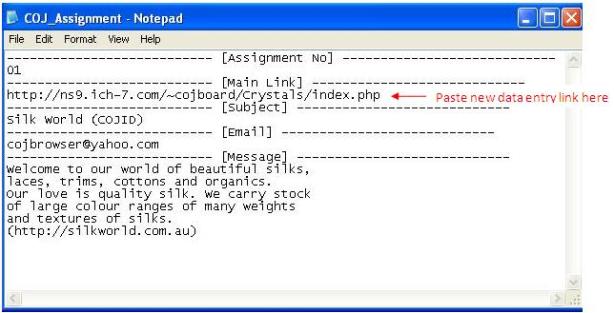
(Note: This is the main Data Entry link given at the end of your CyberOnlineJob account’s homepage.)
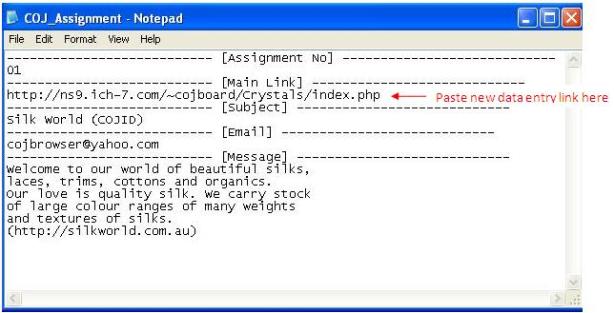
(Note: This is the main Data Entry link given at the end of your CyberOnlineJob account’s homepage.)
Step 4. Restart the software or just press the Refresh button. 
(Note: If software is working then this will have no effect until the software is stopped.)
(Note: If software is working then this will have no effect until the software is stopped.)
Changing Assignment Data:
Step 5. Open the Assignment.txt file (as explained in Step 1).
Step 5. Open the Assignment.txt file (as explained in Step 1).
Step 6. [ASSIGNMENT_NO]: You can replace the existing assignment number with new assignment number.
Step 7. [SUBJECT]: You can copy the new complete subject from CyberOnlineJob account’s homepage and then paste in the file (as shown below).
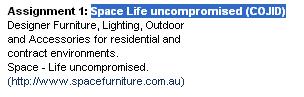
(Note: Don’t enter your own user id number in the subject, otherwise the software will not start. Software will automatically insert your user id.)
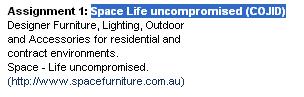
(Note: Don’t enter your own user id number in the subject, otherwise the software will not start. Software will automatically insert your user id.)
Step 8. [EMAIL]: You can replace the existing email with your own email address. (This feature is only available in CyberOnlineJobs software)
